Most of you who are reading this mostly have devices that have high refresh rates. This, to be fair, seems a good specification for a display on paper. So the main thing is what is the thing called refresh rate? It is the value that shows the period that the display takes to refresh the screen. Normally higher refresh rates are very good as they provide the best possible viewing and best media experience at the cost of a small extra battery usage than normal 60hz. The value is measured in Hz (short for Hertz). Higher Refresh rates make scrolling of a display a bliss as it feels extremely smooth and satisfying at the same time as well as ensures faster response time from the display upon a user’s input.
This guide aims to show Android users how to show the refresh rate of their screens as an overlay.
The main benefits of this method are that:
- The method doesn’t require an unlocked bootloader.
- The method doesn’t also require root
- Most OEM skins and custom ROMs both have the option
- This method is noob-friendly, and even a newbie can achieve the goal very easily.
Steps required to get the overlay:
- First, go to the Settings app on your device and then the About Device section
- Tap the Build Number 7 times to enable developer options
- Put in your Screen Lock if you have one else congo you have successfully enabled developer options
- Now go to the developer options of your phone, and from there, scroll until you see a section called debugging
- From there, scroll down until you see a toggle called show refresh rate
- Flip the toggle on and voila! You have an overlay to see how well your device refreshes in your usages.
I hope the guide was simple and easy to be followed. If you guys have any comments, feel free to reach out via the comment box below.
Have a blessed Easter Sunday!
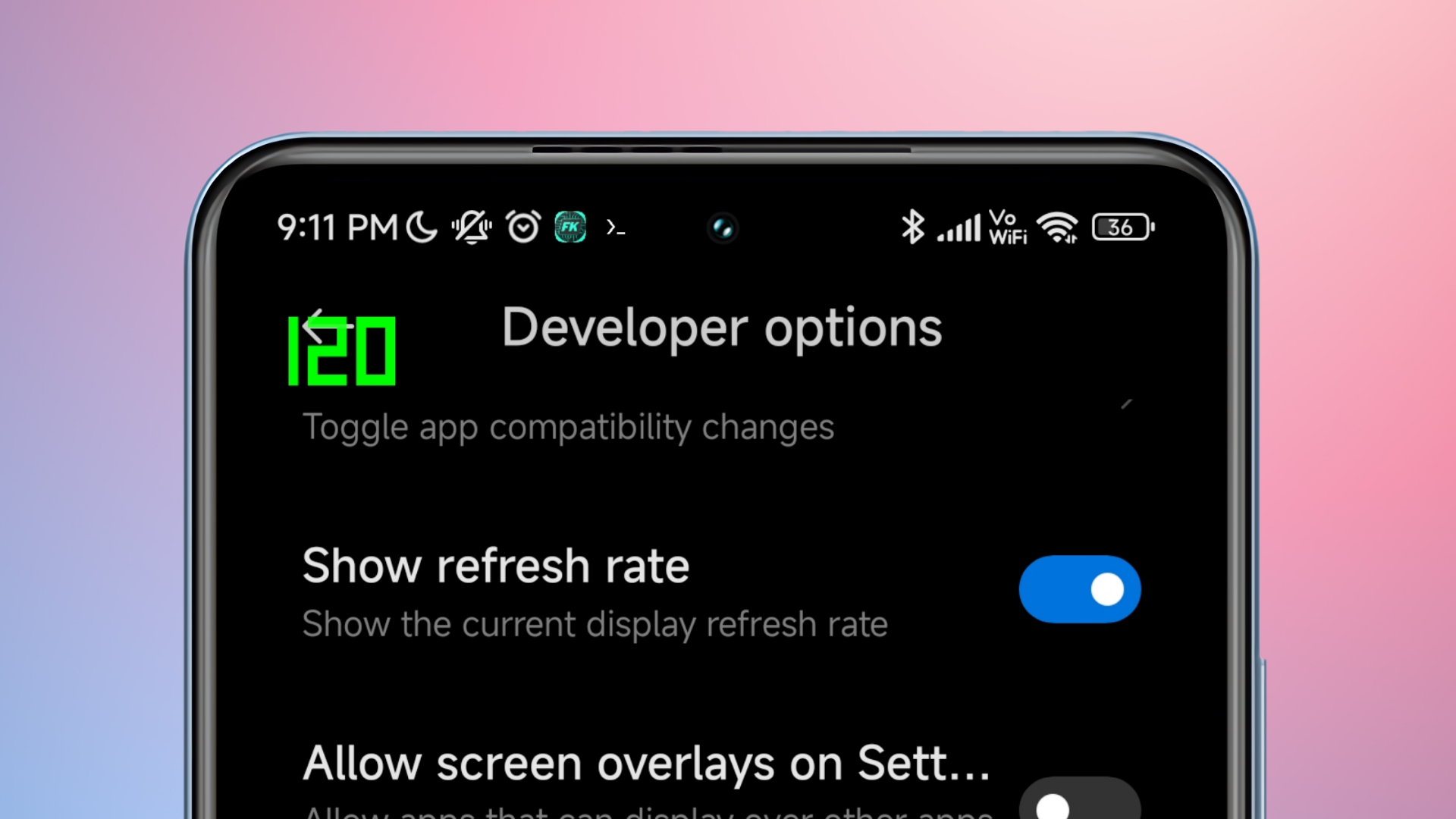
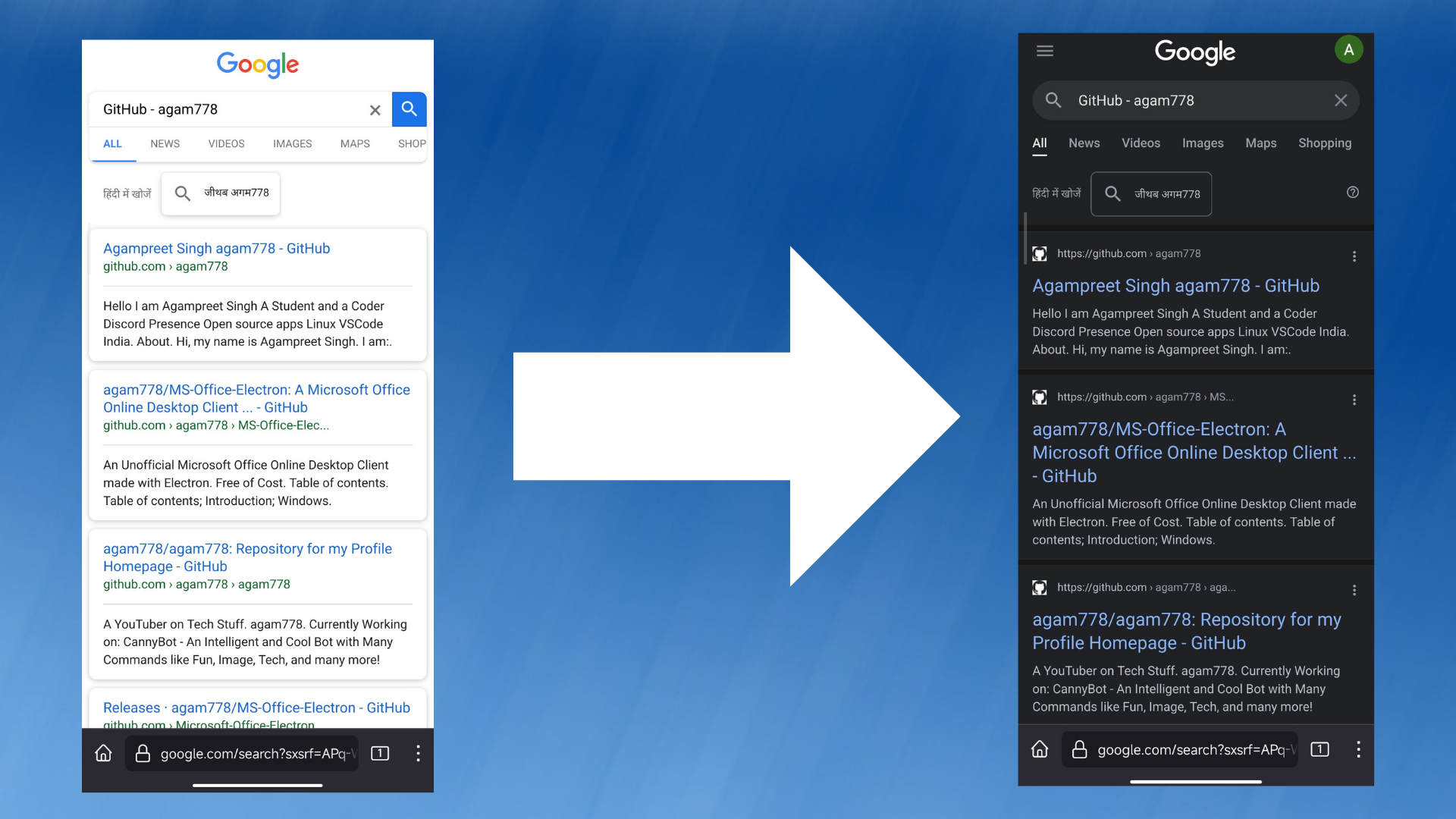 How to get the Google search experience shown to Chrome on Firefox on Android!
How to get the Google search experience shown to Chrome on Firefox on Android!